Navigate to the Runs Page
- Go to the Left Navigation Menu.
- Click on the Runs menu item.
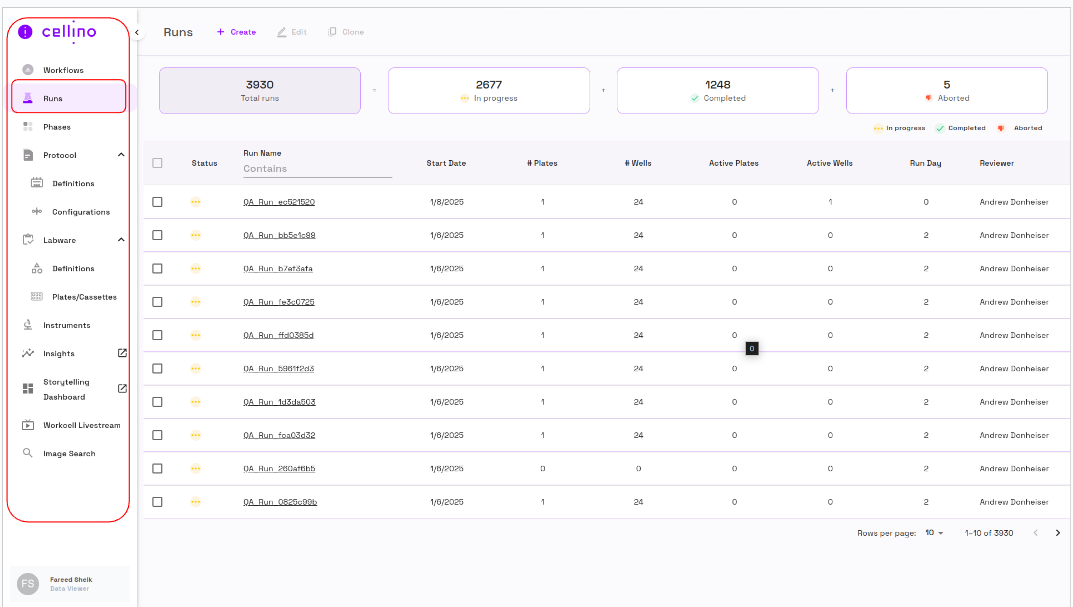
Runs Page Overview
The Runs page displays:
- Action buttons at the top right of the page.
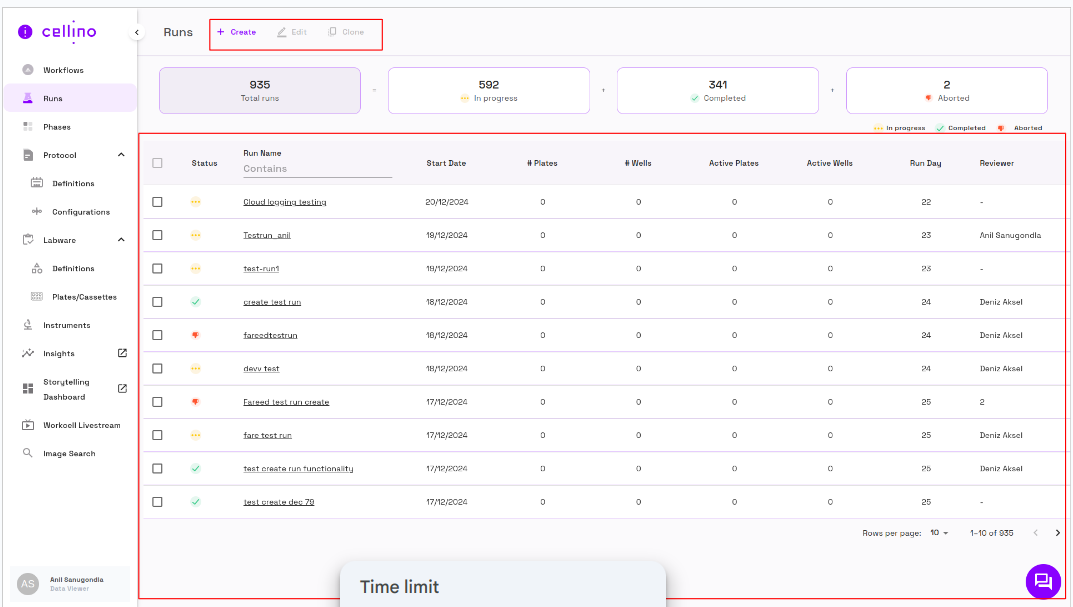
- Count of runs categorized by status (Total Runs, Completed, In Progress, Aborted), shown as individual cards.
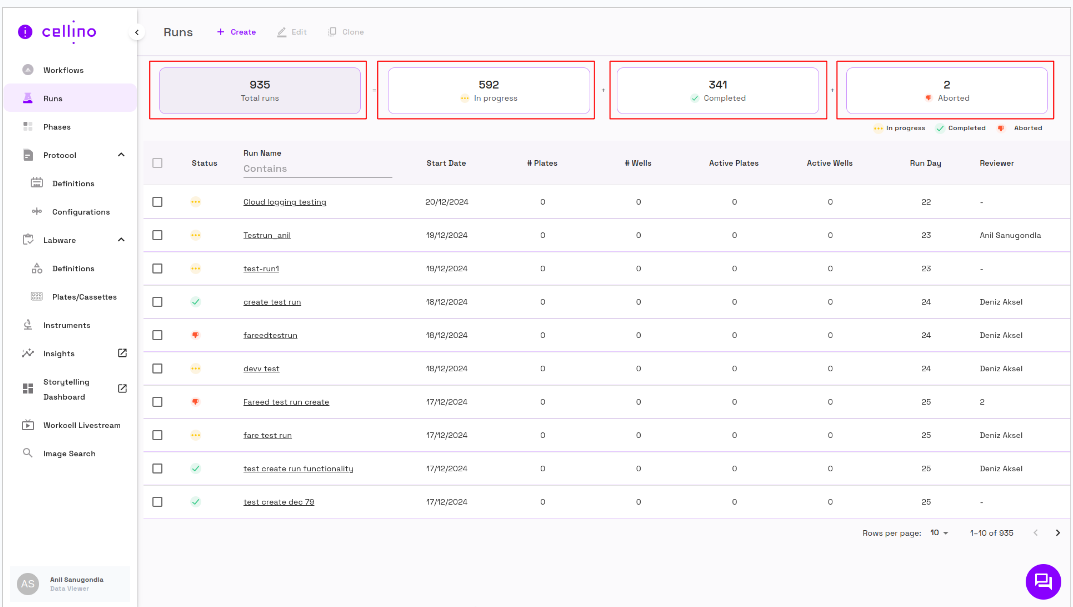
- A table listing all runs.
Run Table Columns
- The table contains multiple columns:
- Checkboxes - Allows selection of runs.
- Status - Displays the current status of the run.
- Run Name - Shows the name of the run.
- Start Date - Indicates when the run started.
- Plates - Number of plates associated with the run.
- Wells - Number of wells associated with the run.
- Active Plates - Number of active plates.
- Active Wells - Number of active wells.
- Days Since Start - Number of days since the run started.
- Reviewer - Name of the user reviewing the run.
Filtering Runs
- Filtering is available in the Run Name column.
- Enter text in the filter field to narrow down results.
Action Buttons
The following action buttons are available:
- Create - To create a new run.
- Edit - To modify an existing run (disabled if no or multiple runs are selected).
- Clone - To duplicate an existing run (disabled if no or multiple runs are selected).
Creating a Run
-
Click the Create button.
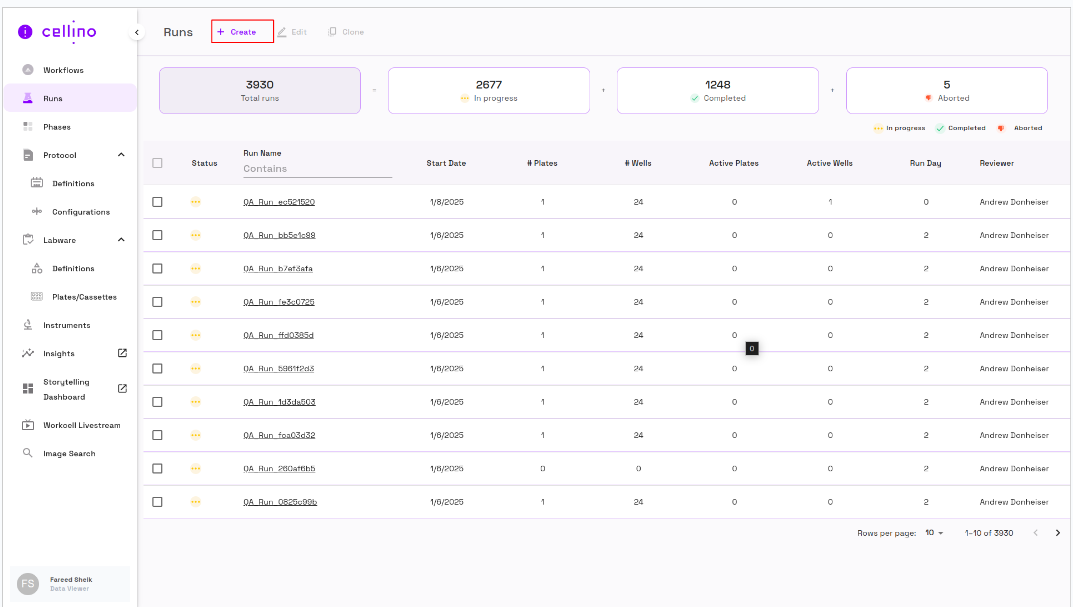
-
Fill in the following fields:
- Name (Mandatory)
- Objective
- Start Date
- Owner
- Reviewers
- Status
- Partner Name
- Summary
-
Click Create to save.
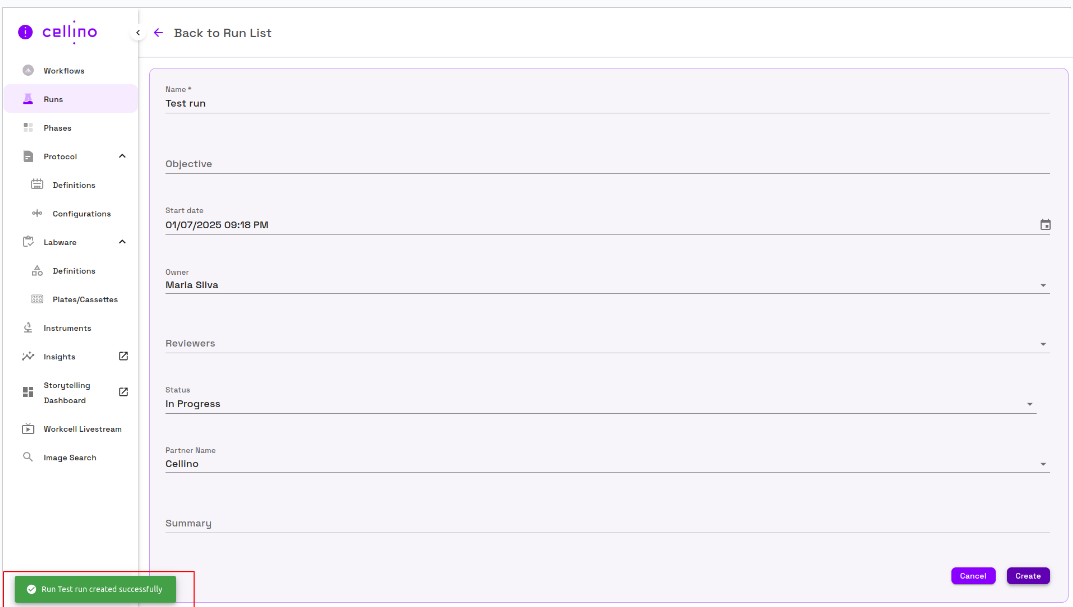
-
A success message appears, and the run is added to the table.
Editing a Run
- Select the run checking the corresponding checkbox for the run you want to edit.
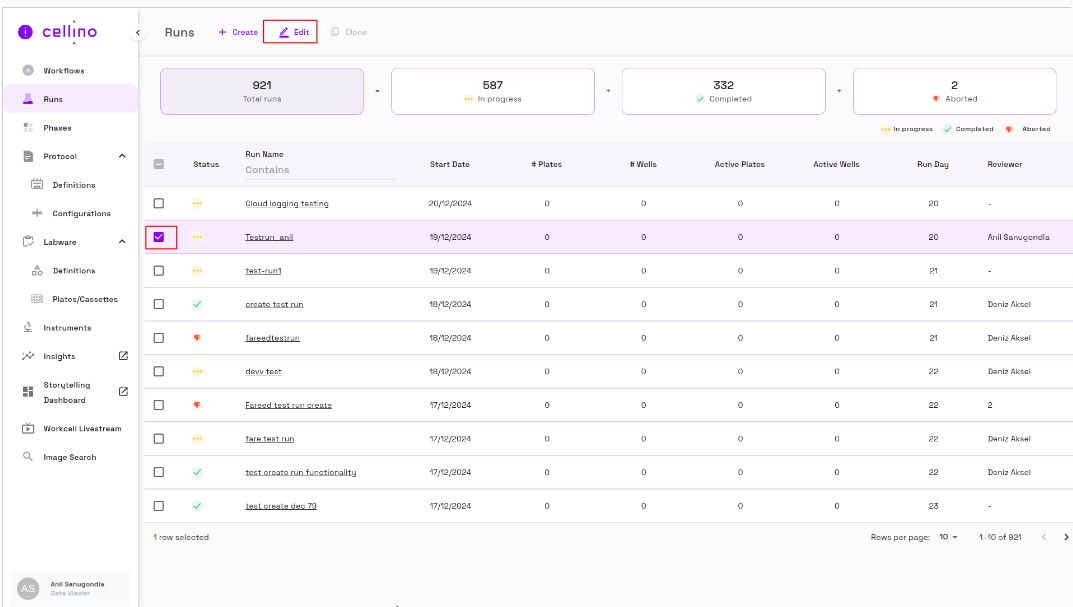
- Click on the Edit button.
- The edit run page should be displayed with the below fields for an option to edit
- Name (Mandatory field)
- Objective
- Start date
- Owner
- Reviewers
- Status
- Partner Name
- Summary
- Click Save to apply changes.
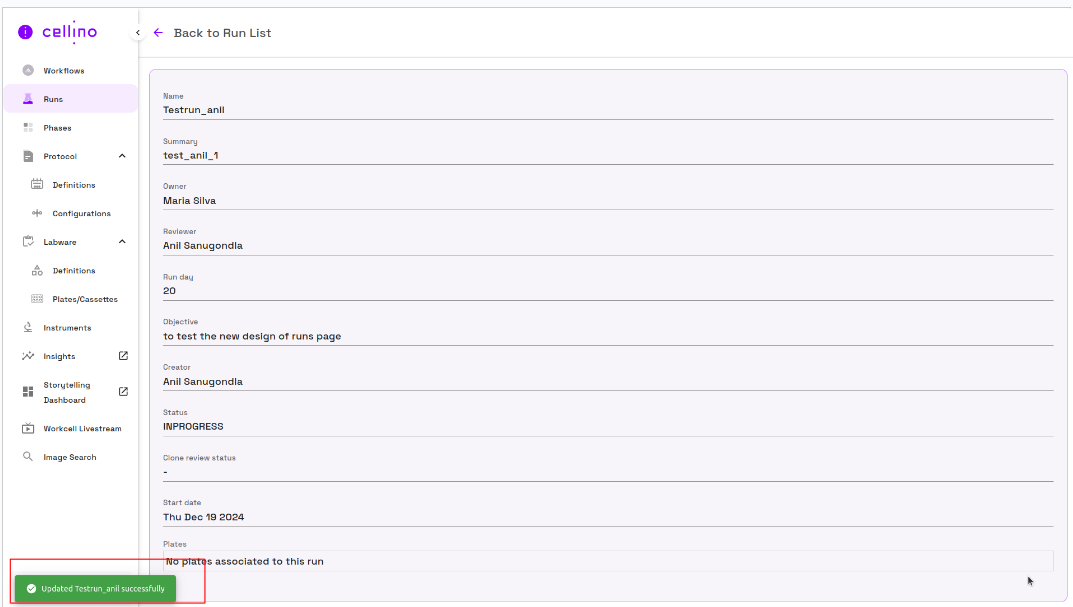
Cloning a Run
- Select a run via the checkbox.
- Click the Clone button.
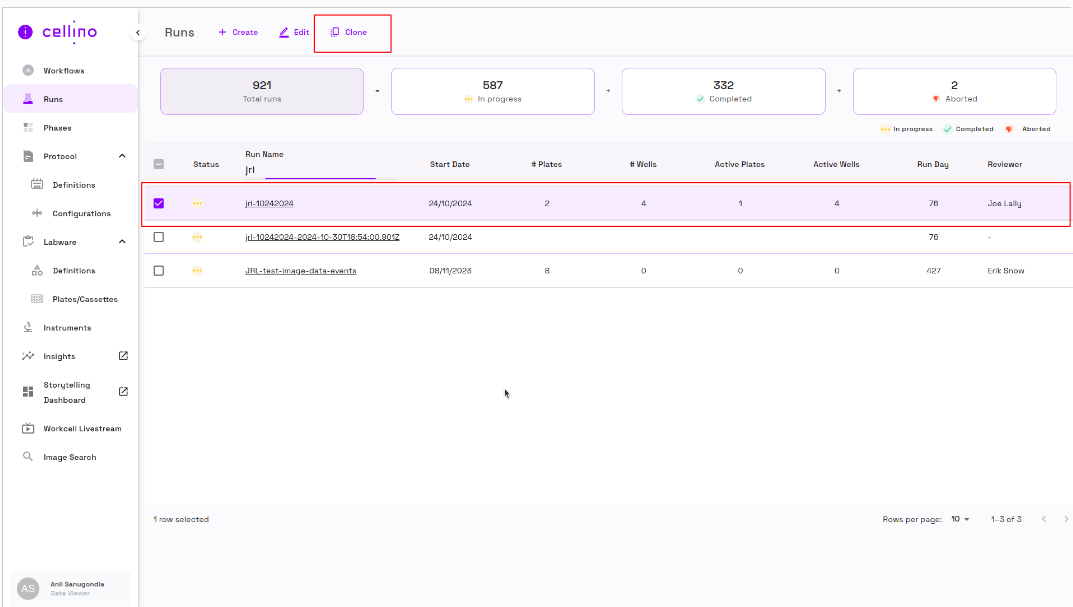
- The Clone Run Page will be displayed
Clone Run Page
The clone run page displays the following fields
- Back arrow button at the top right part of the screen
- Clone a run,plate,image event title next to it
- Action buttons Cancel and Clone at the Top Right of the page
- Two columns Original and Clone
- The original column contains
- Name of run (non-editable)
- Artifacts (Checking the respective check box artifact will be cloned and moved to the Clone column)
- Confluence
- Density Class
- Density Values
- Differentiation map
- Energy map
- Pluripotency
- Plates (Checking the respective check box of the plate it will be selected and show the well position option to choose the image event)
- Well Position (Select the well position that has an imaging event to clone)
- The clone column contains
- Name of the run (Editable)
- Artifacts (Shows up selected artifacts from the original column)
- Plates (Shows up selected plates and well positions)
- The original column contains
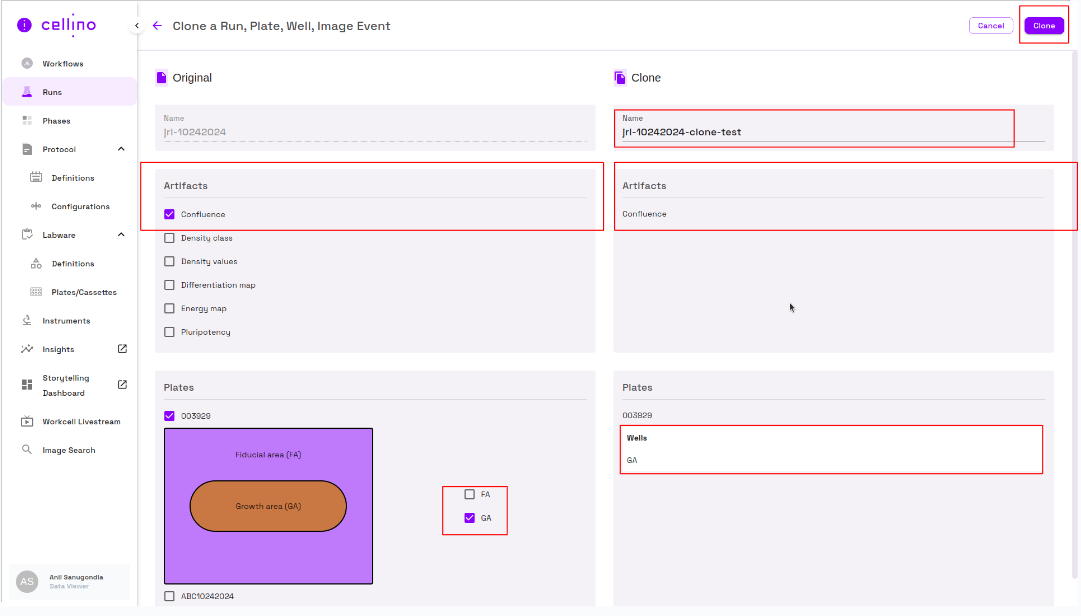
Use the following steps to clone the run
- Change the run name on the clone column
- Select the artifact from an original column that needs to be part of the new clone run
- Select the plate and wells that need to be cloned from the original column
- Click on the Clone button
- The clone run will show up on the run list table once the run is successfully cloned
Video Guide
For detailed video instructions, refer to the following link: