Protocol Configurations
A protocol configuration is sometimes referred to as a Protocol. In this document, both Protocol Configuration and Protocol refer to the same thing.
Navigating to Protocol Configurations Page
- Go to the Left Navigation Menu.
- Click on the Protocol Menu item.
- The following two sub-menu items are displayed:
- Definitions
- Configurations
- The following two sub-menu items are displayed:
- Click on the Configurations sub-menu item.
- The Protocol Configurations page will be displayed.
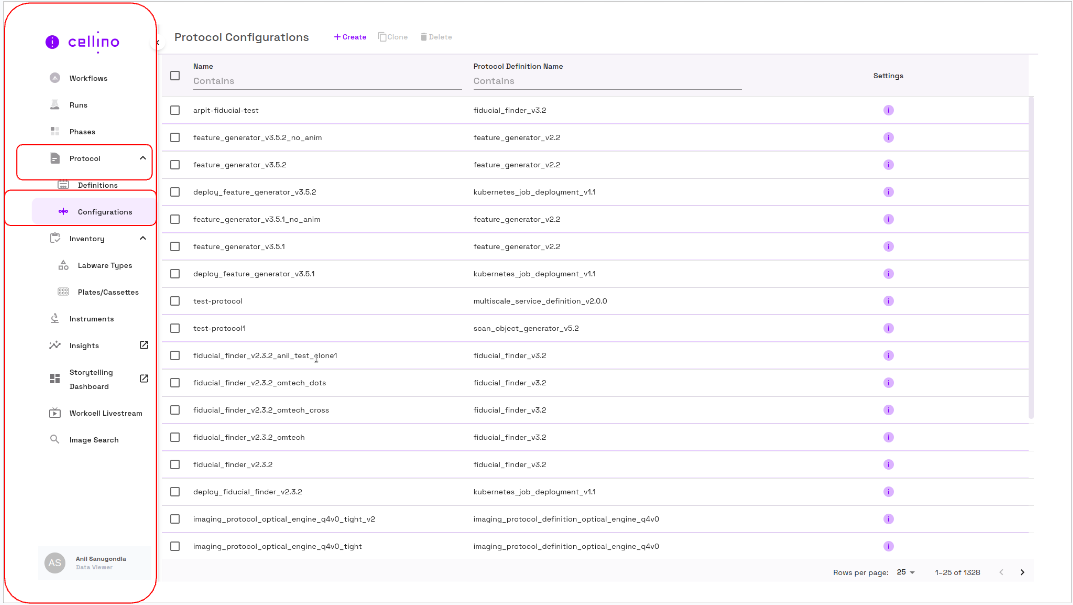
Protocol Configurations Page Structure
- Action buttons at the top right of the page next to the title.
- A table of protocol configurations below the title and action icons.
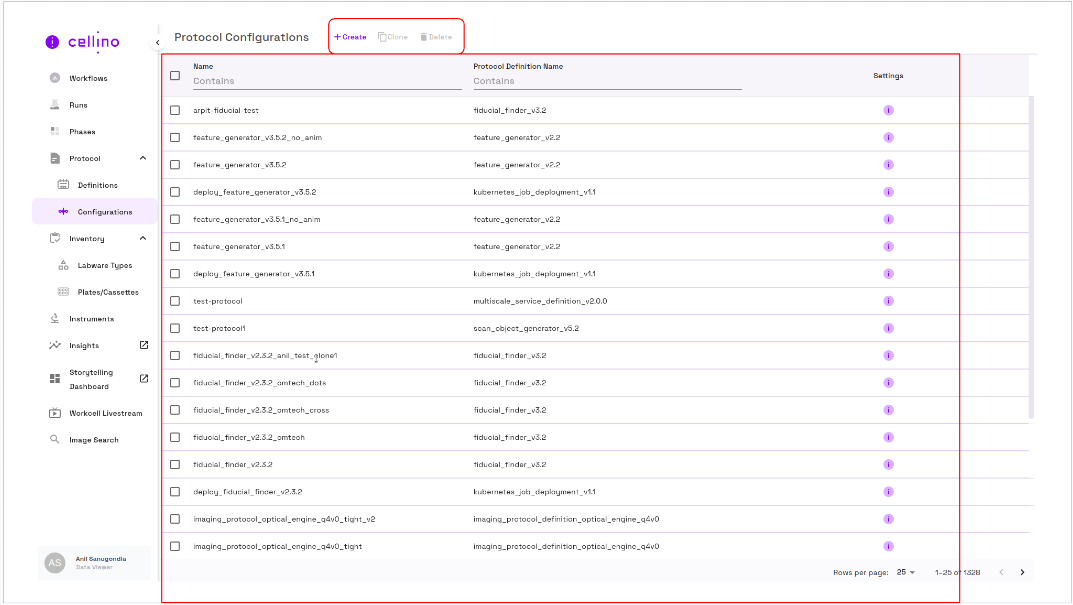
Multiple Columns
- The first column includes checkboxes, allowing users to select protocols by checking them.
- The second column displays the names of the protocols.
- The third column contains the definitions of the protocols.
- The fourth column provides access to the protocols' settings.
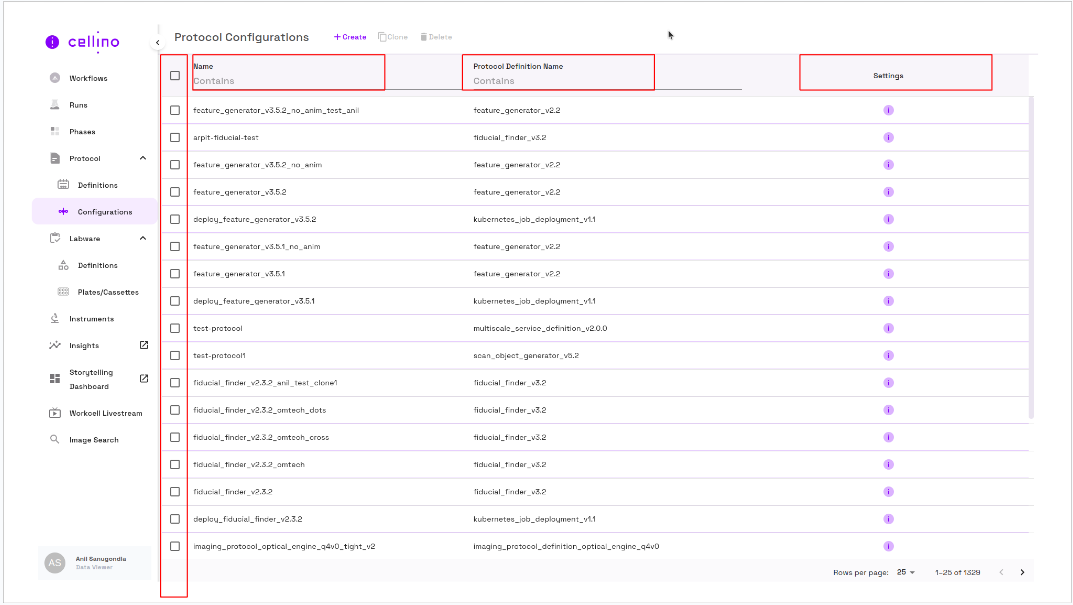
Filtering Protocol Configurations
- Filtering is available on the Protocol Name and Protocol Definition Name columns.
- Enter filter criteria in the text fields to filter on either or both columns.
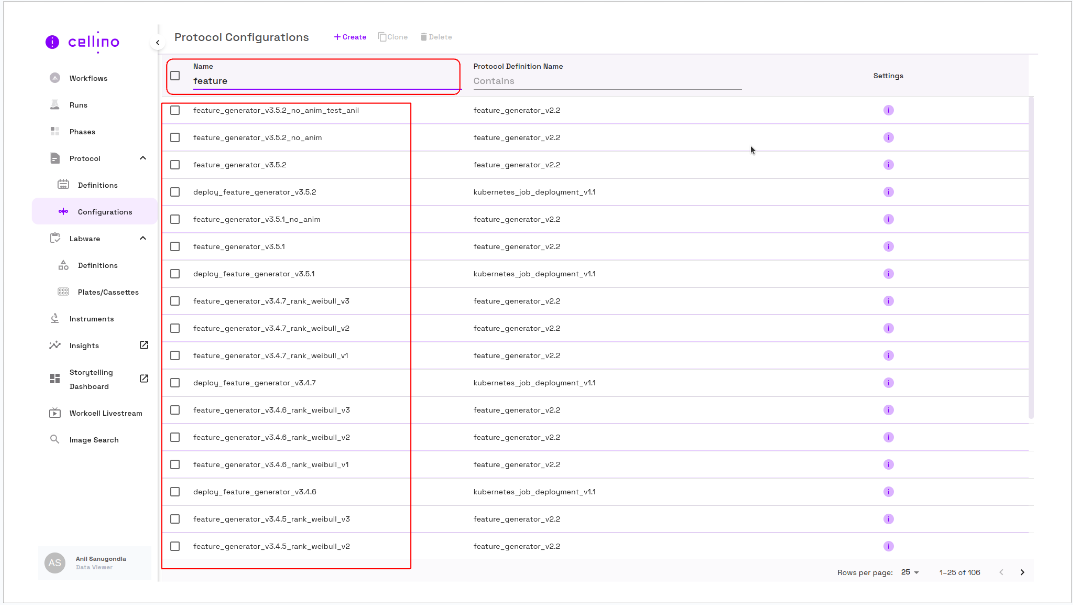
Action Buttons
- Create - Create a new protocol.
- Clone - Clone the selected protocol.
- Disabled if no protocol is selected or if more than one protocol is selected.
- Delete - Soft delete the selected protocols.
- Disabled if no protocol is selected.
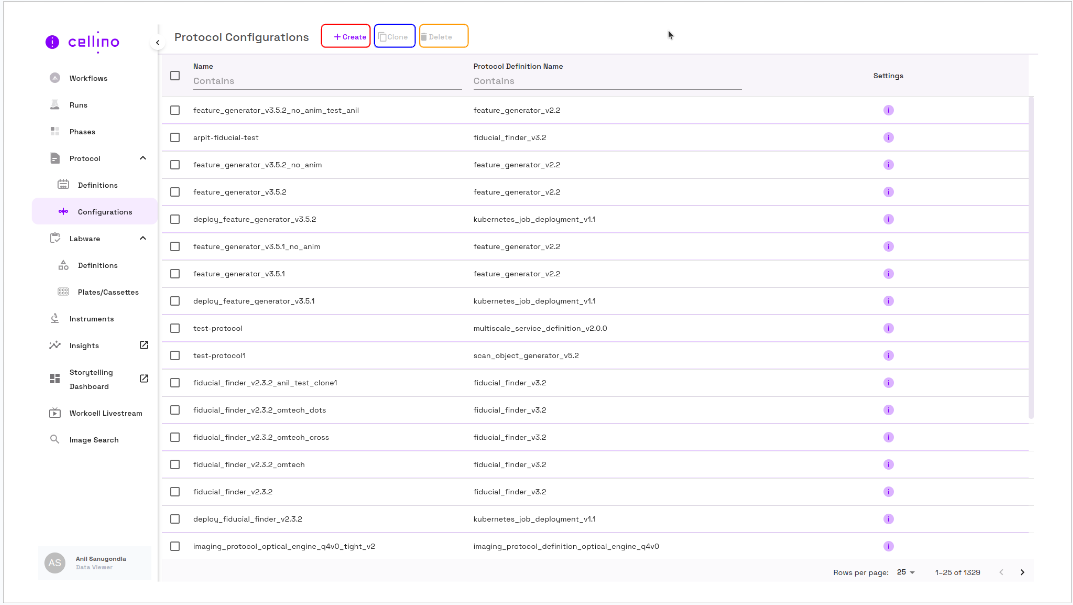
Cloning a Protocol
- Select a protocol by checking the corresponding checkbox.
- The Clone button should now be enabled.
- Click the Clone button.
- The Clone Protocol page will be displayed.
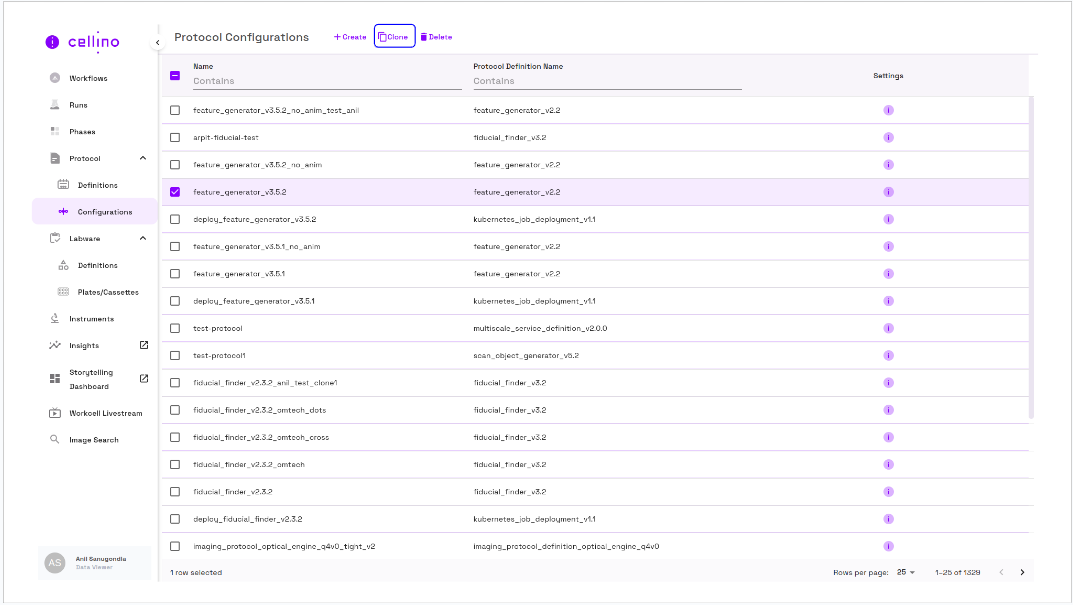
Clone Protocol Page Structure
- Back arrow button at the top right of the screen.
- Clone Protocol title next to it.
- Action buttons:
CancelandCloneat the top right. - A form with the following fields:
- Protocol Definition field
- Protocol Name field
- Protocol Settings section
Steps to Clone a Protocol
- Update the Protocol Name a. (Clone button should now be enabled).
- Update fields in the Settings section.
- Click Clone to proceed.
- If cloning of the protocol is successful then the system will navigate the user to the previous page.
- If cloning of the protocol fails then the user will be shown an error message.
- The user can choose to correct the error and try cloning again or choose to Cancel.
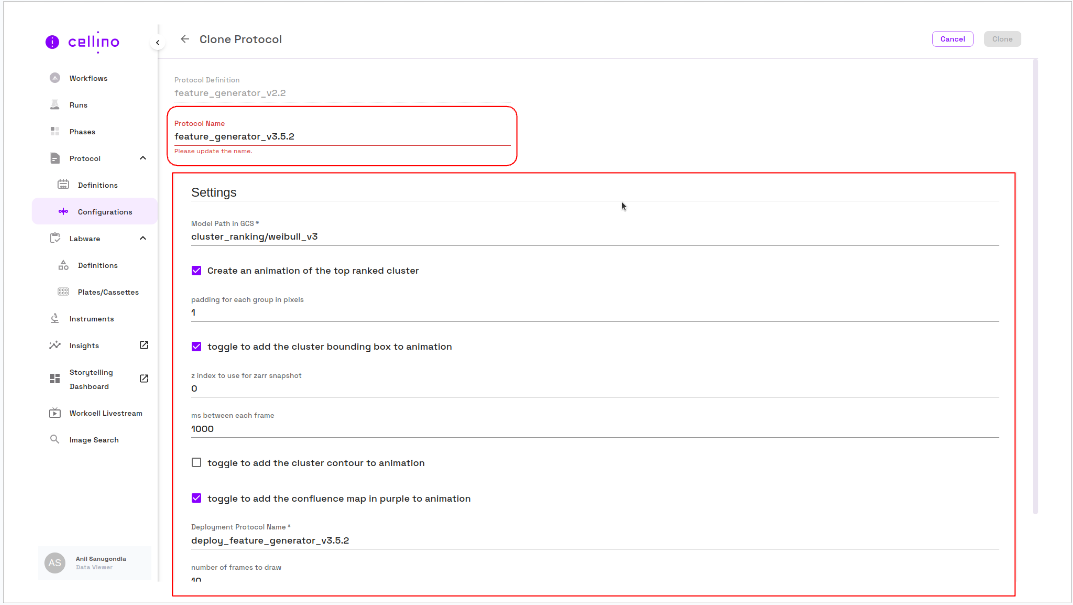
The system will display the previous page like the one below after successful cloning of the protocol.
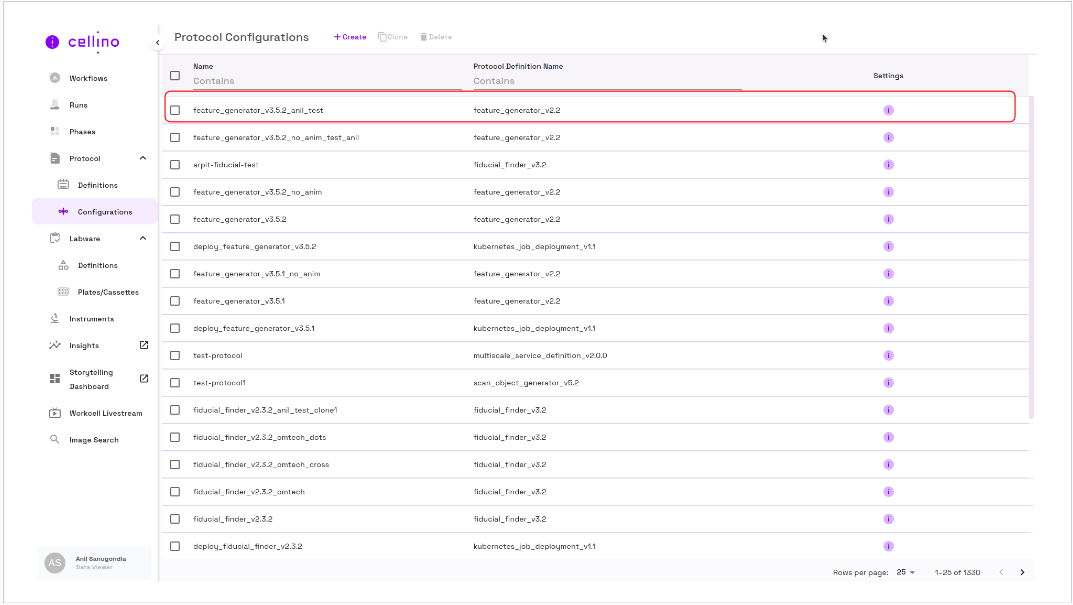
Deleting a Protocol
- Select one or more protocols for deletion.
- The Delete button should now be enabled.
- Click the Delete button to soft delete the selected protocols.
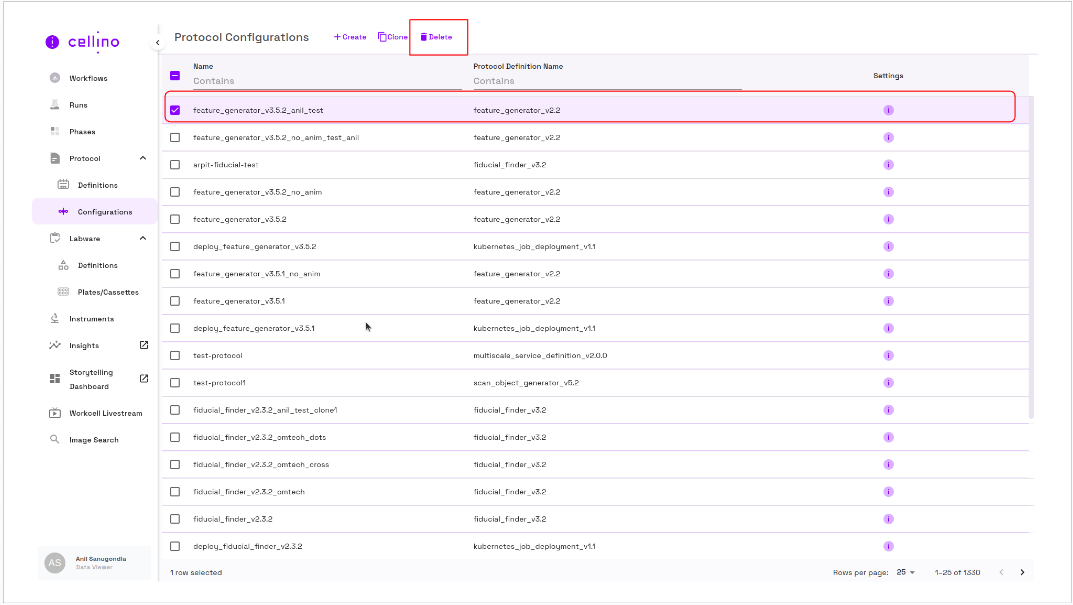
Viewing Protocol Settings
- Click the i (info) icon in the Settings column.
- Protocol settings are displayed in a right-side panel.
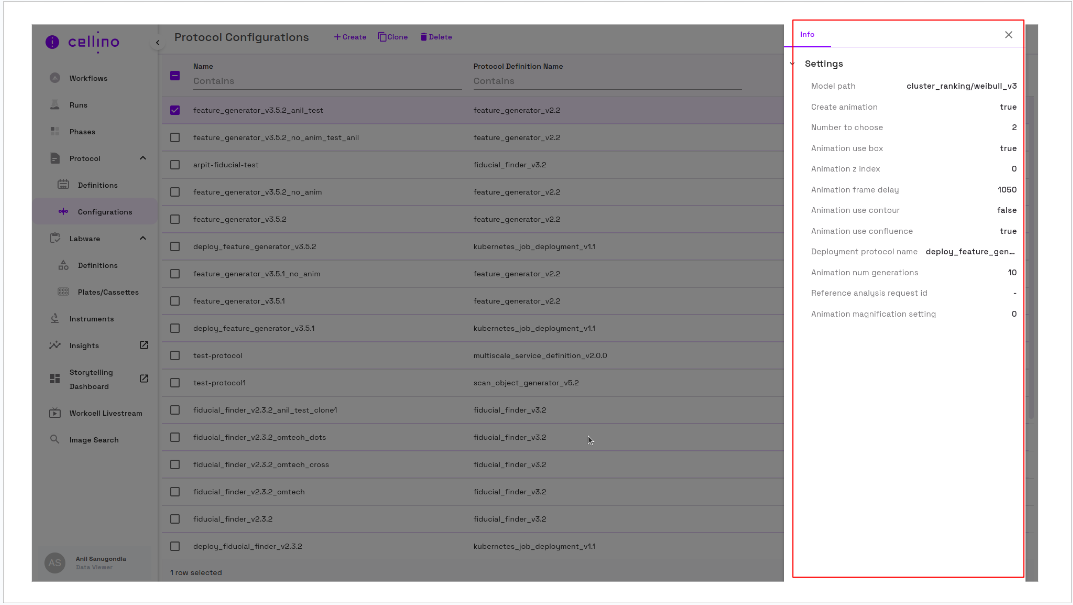
Video Guide
For detailed video instructions, refer to the following link: